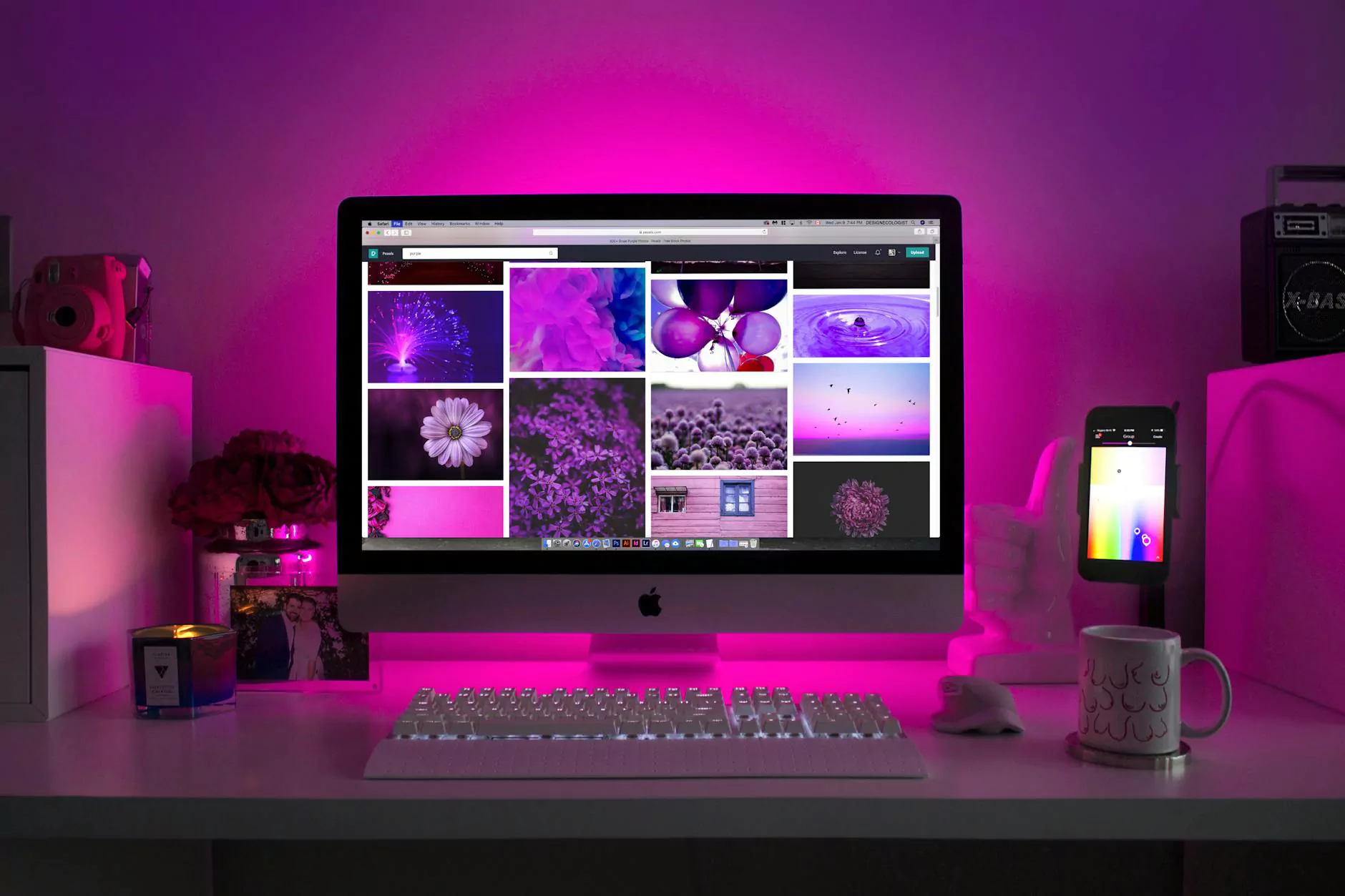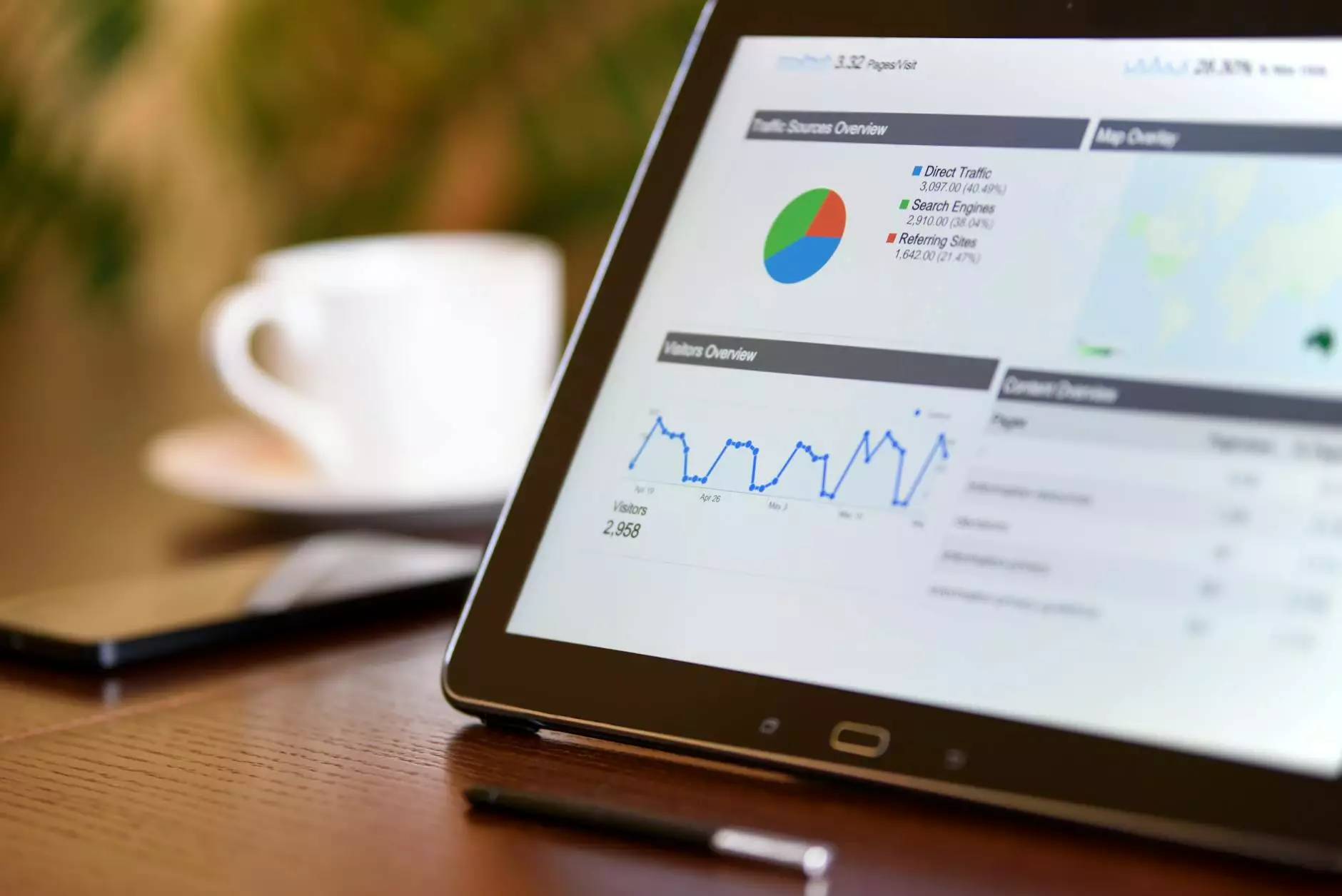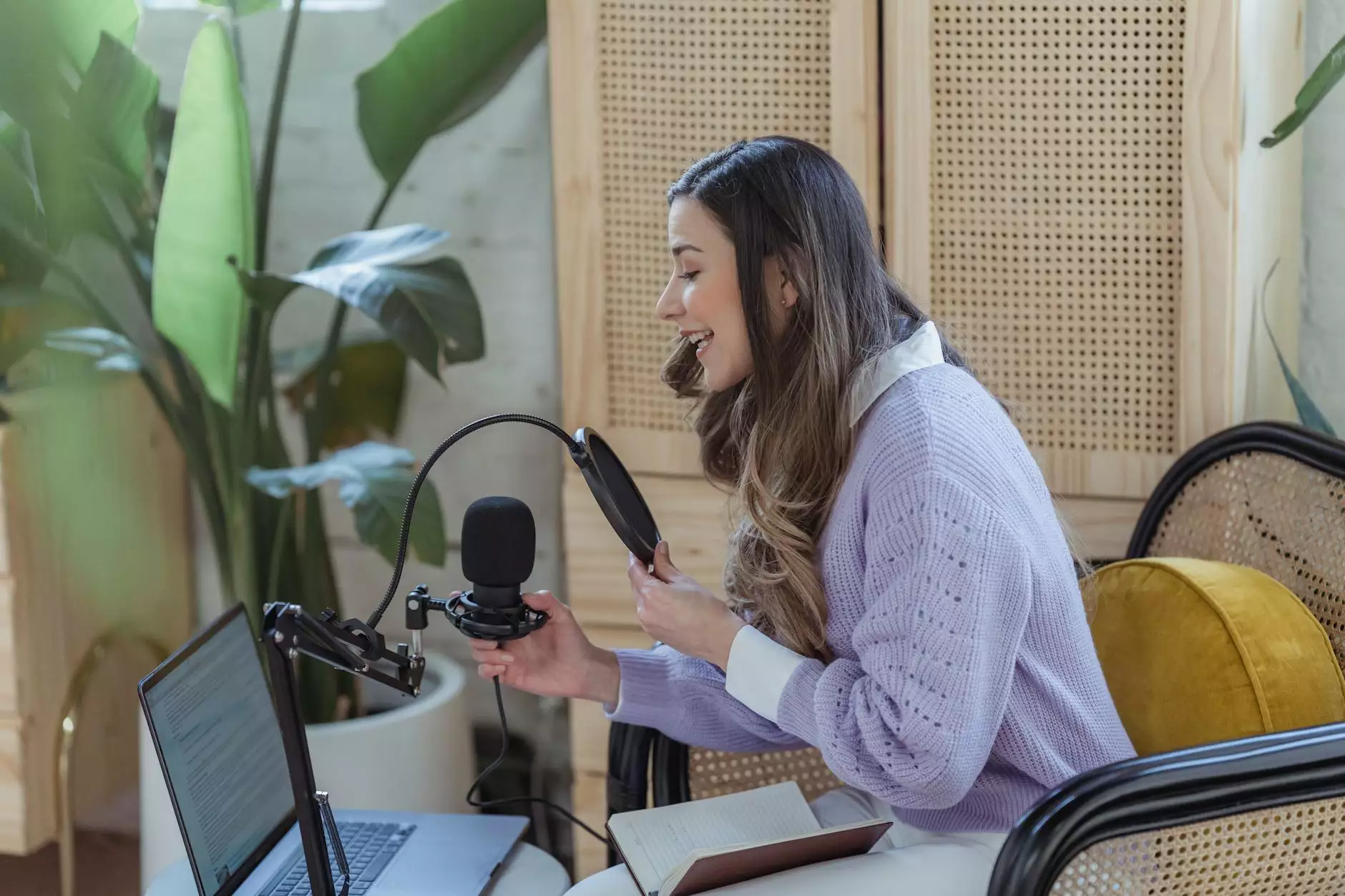How to add a page to your navigation menu using WordPress
Blog
Welcome to Website Design and Hosting Guru, your one-stop solution for all your website design and hosting needs in Mesa, Arizona. In this comprehensive guide, we will take you through the steps required to add a page to your navigation menu using WordPress, the most popular Content Management System (CMS) available today.
Why is it important to add a page to your navigation menu?
Before we dive into the details, let's understand why adding a page to your navigation menu is crucial for your website. The navigation menu acts as a roadmap for your visitors, allowing them to easily explore your website and find the information they need. This not only improves user experience but also helps search engines to understand the structure and hierarchy of your website, ultimately leading to better visibility and rankings in search results.
Step-by-step guide to adding a page to your navigation menu using WordPress
Follow these simple steps to add a page to your navigation menu:
- Login to your WordPress admin area.
- Navigate to the "Appearance" section and click on "Menus".
- Select the desired menu from the available options or create a new menu.
- Click on the "View All" link to display all the pages on your website.
- Check the box next to the page you want to add to the menu.
- Click on the "Add to Menu" button to add the selected page to your menu.
- Drag and drop the page to arrange its position within the menu.
- Click on the "Save Menu" button to save your changes.
Optimizing your navigation menu for better user experience
While adding a page to your navigation menu is important, it is equally essential to optimize it for better user experience:
- Keep it simple: Avoid cluttering your menu with too many pages. Stick to the important ones that provide value to your visitors.
- Use descriptive labels: Instead of generic labels, use clear and concise titles that accurately represent the content of the page.
- Organize into logical categories: Group related pages together to help users easily navigate through your website.
- Add dropdown menus: If you have multiple subpages or subcategories, consider using dropdown menus to create a more organized and intuitive navigation structure.
- Test for mobile responsiveness: Ensure that your navigation menu is responsive and mobile-friendly to provide a seamless experience across different devices.
Website Design and Hosting Guru - Your trusted partner for website design and hosting services in Mesa, Arizona
At Website Design and Hosting Guru, we take pride in offering top-notch website design and hosting services to businesses in Mesa, Arizona, and beyond. With our team of experienced professionals and our expertise in WordPress, we can help you create stunning websites that not only look great but also perform exceptionally well in search engine rankings.
Whether you need a brand new website or want to revamp your existing one, our skilled designers and developers are here to assist you every step of the way. We understand the importance of a well-structured navigation menu, and we are dedicated to helping you create a user-friendly and SEO-friendly website that stands out from the competition.
Partner with Website Design and Hosting Guru today and unlock the true potential of your online presence. Contact us now to get started on your journey towards success.